Freebie Notes: A note on the desktop
|
|
|
|
|
|
|
|
|
Download Freebie Notes for free!
|
|
When a sticker is on the desktop, it looks like this:
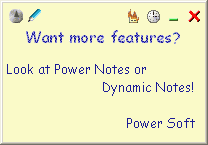
Buttons on the sticker window
You can see the following buttons in the sticker window:
 Toggle Always On Top
Toggle Always On Top
If you click this button, the sticker will be displayed on top of other windows.
Click the button again to disable it.
 Edit Note
Edit Note
 Permanently Delete Sticker
Permanently Delete Sticker
Removes the sticker from the desktop and from the database. If you select the checkbox in the program settings, you will see a warning if you try to delete a sticker.
"Warn me before deleting stickers permanently"
checkbox in the program settings, you will see a warning if you try to delete a sticker.
 Remind Later
Remind Later
Hides the sticker from the desktop for the period of time you specify in
program settings
(15 minutes by default). When this period is over, the sticker will appear on the
desktop with the
"Remind" sound.
 Hide
Hide
Hides the sticky note leaving only its "thumbnail" on that side of the screen that was closer
to its position (right or left). When you move the mouse pointer over the "thumbnail", the notes text appears as hint. When you click on the "thumbnail", the notes restores to the normal size.
 Close
Close
Removes the note from the desktop and from the database if the note will never be displayed (except the note with "Don't show" alarm settings).
If the "Warn me before deleting notes permanently",
checkbox is selected, you will see a warning when you try to remove a note from the database.
Context menu
The following commands are available in the context menu:
 Remind Later
Remind Later
You can use this item to select the interval of reminding
(custom 5, 15 or 30 minutes).
 Edit Note
Edit Note
 Save Stickers Text To File
Save Stickers Text To File
Use this item to save the text of the sticker to a text file.
 Disable note transparency
Disable note transparency
If you select this checkbox, the note transparency will be disabled.
 Color
Color
Use this submenu to select the
color of the sticker.
 Hide
Hide
It is the same as the clicking the "Hide" button in the sticker window.
 Delete Permanently
Delete Permanently
It is the same as the "Permanently Delete Sticker" button in the sticker window.
 Close
Close
It is the same as the "Close" button in the sticker window.
If you use the "Note Transparency" options, the sticker becomes transparent after
the pointer moves away from it. When you the mouse pointer over it again, the
sticker loses its transparency and becomes opaque. You can set the transparency
options in program settings.
|
|
Download Freebie Notes for free!
|
|
|
|
|
|
|
|
|